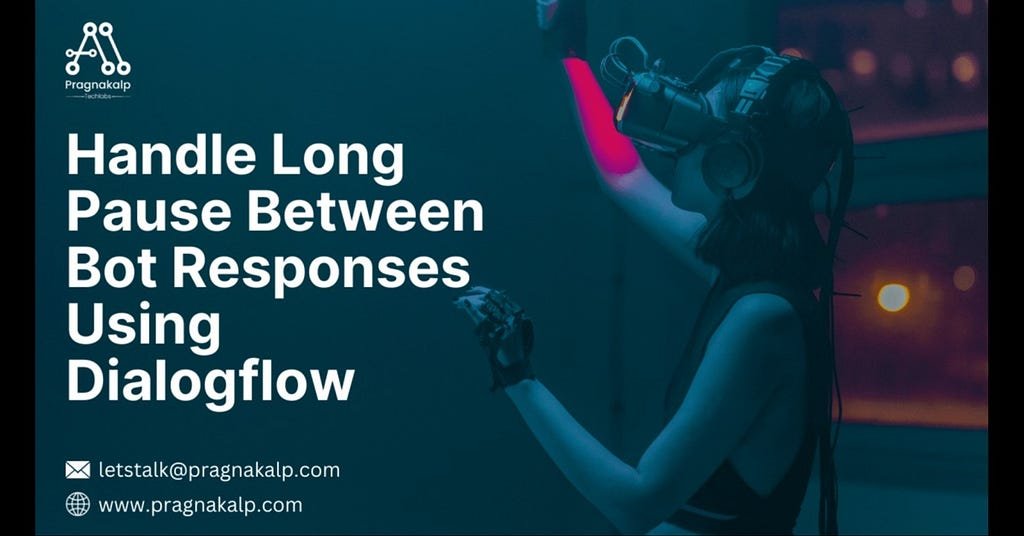Why does audio need to be included in interactions between users and bots?
In a conversational AI-enabled voice bot, in case of obtaining data from a database or requesting information from LLM models like ChatGPT, Claude, Gemini, or LLaMA, there’s inevitably a delay while waiting for updates or responses, often leading to an awkward pause in the interaction. To address this issue effectively, we implemented audio cues as a means to confirm the arrival of the response, ensuring a smoother interaction between the user and the Bot. If a response is received, it’s promptly displayed; otherwise, we persistently loop the audio to attempt retrieval again.
How do we add audio until we get the response?
Here’s a step-by-step guide:
1. Dialogflow Setup
Sign in to the Dialogflow CX console and create a new agent. Give the Agent name as you like. You will find the below screen for the new agent:
Now navigate to ‘Start Page’. Click on the ‘Default Welcome Intent’ and add a new page of a name you like we have used ‘page_1’. Click on the Save after adding a new page.
Navigate to ‘page_1’. Click on the Routes to add a new route and create a new intent ‘intent_1’.
In ‘intent_1’, add Training Phrases like ‘I want to increase the webhook’ and Save the intent.
Now, Enable webhook (create webhook if not created) and add webhook with tag ‘response’. Most importantly, enable ‘Return partial response’. Add a new page ‘page_2’ and Save after adding a new page.
Again add a new route in ‘page_1’. In Condition, add a parameter ‘$session.params.text = True’ and Save after adding a parameter.
Again add a new route in ‘page_1’. In Condition, add a parameter ‘$session.params.text = False’.
Now, Enable webhook and add webhook with tag ‘response_new’. Most importantly, enable ‘Return partial response’. Add a new page ‘page_2’ and Save after adding a new page.
Navigate to ‘page_2’. Click on the Routes to add a new route and add a parameter ‘$session.params.text = False’.
Now, Enable webhook and add webhook with tag ‘get_response’. Most importantly, enable ‘Return partial response’. Add a previous page ‘page_1’ and Save after adding a previous page.
2. Webhook Code
from flask import Flask, request, jsonify
import time
from datetime import datetime, timedelta
import _thread
app = Flask(__name__)
# Webhook endpoint to handle POST requests
@app.route(‘/webhook’, methods=[‘POST’])
def webhook():
# Get the JSON data from the request
data = request.get_json(silent=True, force=True)
# Extract the tag from the JSON data
tag = data[“fulfillmentInfo”][“tag”]
if tag == ‘response’:
# Start a new thread to execute parameters_sending function
_thread.start_new_thread(parameters_sending,())
print(“started…”)
# Prepare the response JSON
reply = {
“fulfillmentResponse”: {
“messages”: [
{
“text”: {
“text”: [
”'<speak>Please Hold a line <audio src=”https://commondatastorage.googleapis.com/codeskulptor-demos/pyman_assets/intromusic.ogg”></audio>
</speak>”’
]
}
}
]
},
“sessionInfo”: {
“parameters”: {“test”: “False”}
}
}
return jsonify(reply)
if tag == ‘response_new’:
# Similar response for a different tag
return {
“fulfillmentResponse”: {
“messages”: [
{
“text”: {
“text”: [
”'<speak>Please Hold a line…<audio src=”https://commondatastorage.googleapis.com/codeskulptor-demos/pyman_assets/intromusic.ogg”></audio>
</speak>”’
]
}
}
]
},
“sessionInfo”: {
“parameters”: {“test”: “False”}
}
}
if tag == “get_response”:
# Simulate delay and then fetch content from a file
time.sleep(4.5)
print(“entering get response”)
with open(“user_name.txt”, “r”) as file:
content = file.read().strip()
print(content)
if content:
# If content exists, prepare response with the content
reply = {
“fulfillmentResponse”: {
“messages”: [
{
“text”: {
“text”: [
f’Message received: {content}’
]
}
}
]
},
“sessionInfo”: {
“parameters”: {“test”: “True”},
},
}
# Clear the content of the file
with open(“user_name.txt”, “w”) as file:
file.write(“”)
return jsonify(reply)
else:
return {
“sessionInfo”: {
“parameters”: {“test”: “False”},
},
}
# Function to perform a background task
def parameters_sending():
time.sleep(20)
print(“completed”)
# Write a message to a file
with open(“user_name.txt”, “w”) as file:
file.write(“Your Testing Is Successfully Executed.”)
# Main function to start the Flask app
if __name__ == ‘__main__’:
app.run(debug=True)
3. Twilio Integration
We have already made the Blog on integrating Twilio in Dialogflow CX. Please check the Blog Integrating Twilio With Dialogflow CX To Enable Voice Calls and follow the steps to complete the integration.
For a practical demonstration of this technique, you can view a recorded demo here:
https://medium.com/media/bda01cbf88d903002b19b71617a73b9c/href
This video will showcase how audio cues seamlessly fill the gaps while the bot retrieves information, creating a smoother user experience.
Conclusion
By implementing audio cues and utilizing Dialogflow CX’s return partial response feature, we can significantly improve the user experience during interactions with bots that involve waiting for data or responses from external systems. This approach helps bridge the silence during pauses and keeps the user engaged in the conversation.
Originally published at Handle Long Pause Between Bot Responses Using Dialogflow on April 17, 2024.
Handle Long Pause Between Bot Responses Using Dialogflow was originally published in Chatbots Life on Medium, where people are continuing the conversation by highlighting and responding to this story.